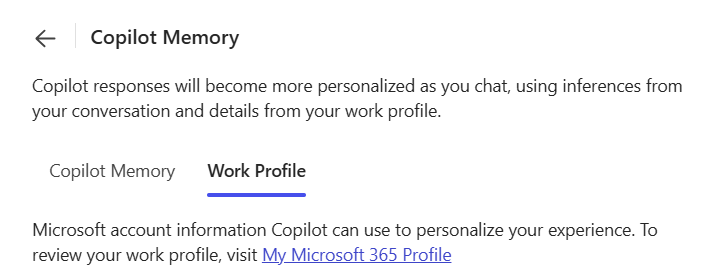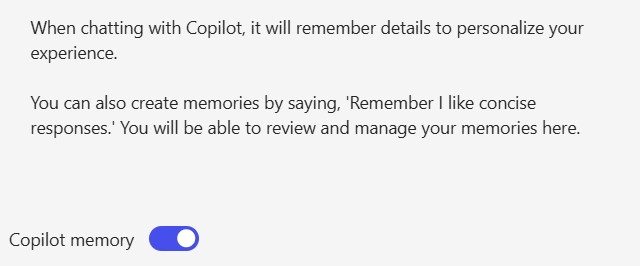Making Copilot Memory work for you
It's smarter than it looks, but trickier than you would think
When we first started working with Copilot Memory, it felt like a simple win. You tell it a preference, and it remembers. No more repeating yourself with every new chat. No more formatting frustrations. Just smooth, personalized AI. Easy, right?
But as we dove deeper into the feature, we quickly learned that Memory is anything but simple. It’s not just a preference store, it’s a system with thresholds, precedence rules, and context boundaries that shape how it behaves across different surfaces.
Let me walk you through what we learned, what confused us and what you can do to make Copilot Memory actually work for you.
The illusion of simplicity
Memory sounds like a simple feature. Say “I like short answers,” and Copilot remembers. But in practice, it’s more like teaching a toddler: sometimes it listens, sometimes it nods and forgets.
We ran internal tests where we phrased preferences in different ways.
Casual: “I like X”. This would sometimes save as a memory and sometimes would be ignored by Copilot.
Explicit: “Remember that I like X”. This is picked up and saved reliably in Copilot Memory.
Copilot seems to use an educated guess to decide whether your statement is a durable preference or just temporary context. Where that line is drawn is quite vague at the moment. So if you want something to stick my advice is to be clear and direct and say it with your chest!
Bonus tip: You’ll get a “Memory updated” notification when it actually saves something. If you don’t see that, assume it didn’t work.
When Memory collides with other truths
Here’s where things get spicy. Memory doesn’t live in isolation. It interacts with Custom instructions and your Work Profile, and sometimes they disagree. When they do, Copilot has to pick a side. Let’s see who comes out on top.
We tested this by creating a conflict with the most controversial topic we could think of:
We told Copilot Memory: “Football means American football”
We added to the Copilot Custom instructions: “When I say football, I mean European football/soccer”
The result of the fight? Copilot consistently followed the Custom instructions.
The takeaway from this is to use Custom instructions for shared terminology, response style and other things that would affect many (future) prompts. Use Copilot Memory to store personal facts that could serve as a context for you as a person.
Web context not as disconnected as you’d think
Copilot Memory and custom instructions make Copilot really feel like it adapts to you. It remembers your preferences, what style you like and other things you find important. When testing the differences between work vs web context we stumbled into something interesting.
I asked Copilot in the web context a simple question: “Who’s my manager?”. Copilot answered…. correctly. But that wasn’t information we fed into either Memory or Custom instructions and it shouldn’t have access to organizational info, right? We asked how it knew and Copilot responded saying “I used your Work Profile.”
Meet the third pillar (next to Memory and Custom instructions) of Copilot’s personalization stack: Work Profile. The information present here is automatically populated from your organization’s directory, and yes, it’s available even in the web experience.
Now, to be clear: the web context didn’t seem to pull in other enterprise data like files or emails. But the fact that it could surface directory-level info (like your manager or job title) felt unexpected. And if you’re rolling this out in your organization, it’s something you’ll want to be aware of before someone asks, “Wait… how did Copilot know that?”
Scope
Another thing that’s easy to overlook is that Copilot Memory and Custom instructions only apply to your experience in Business Chat. Outlook uses Draft Instructions and Copilot Notebooks have their own scoped instructions that only apply within that specific Notebook. These three aren’t synced, and they don’t talk to each other.
If you’re using all three, it’s manageable with a bit of setup. But if you’ve spent time fine-tuning your tone in the web client and then switch to Outlook expecting the same behavior creating a draft for an email, you’ll probably be disappointed.
Governance & instruction hygiene
Memory adds convenience, but it also adds risk. One of the most common questions we get in enablement sessions is “what data am I allowed to use with Copilot?” and Memory adds one more place where users could put content that doesn’t belong.
Our policy is conservative. Don’t place sensitive data in Memory. Keep sensitive truths in governed systems and let Copilot read them through work context when needed. We also ask security teams to think about prevention. Pair that with clear guidance, and you reduce the chance that someone find themselves in unwanted situations.
Also important: people can opt-out of using Copilot Memory simply by switching the toggle in their settings.
Final Thoughts
Copilot Memory is one of those features that feels like magic when it works and like a mystery when it doesn’t. It’s not just about remembering your preferences. It’s about understanding how those preferences interact with other layers like Custom Instructions and Work Profile, and how they behave across different surfaces.
Once you understand the rules of the game, you can start shaping Copilot into something that actually works for you. Whether you’re rolling this out across an organization or just trying to make your own experience smoother, a little structure goes a long way.
Do these things, and you’ll spend more time applying AI to work and less time explaining to a chatbot why it used the wrong definition of football.