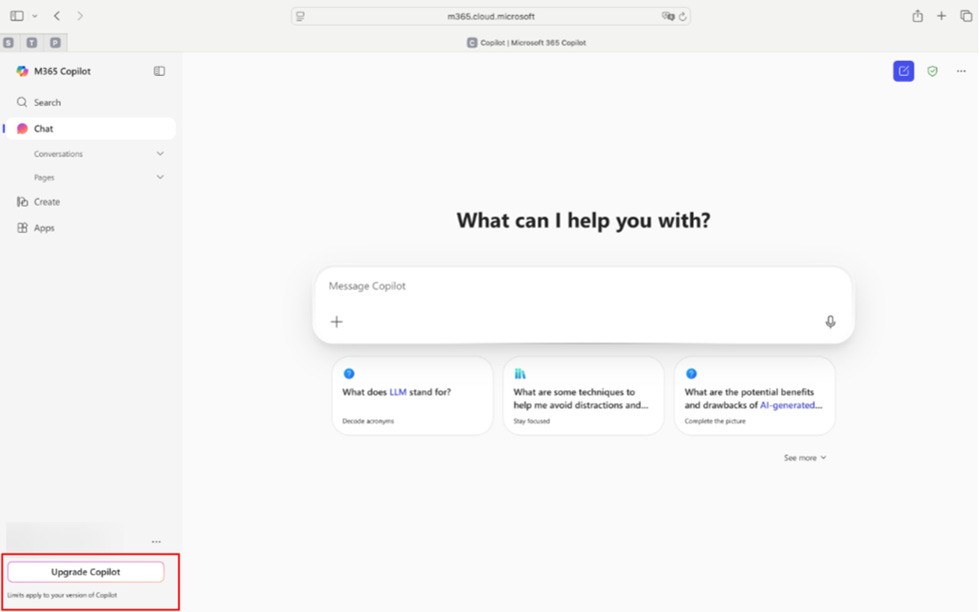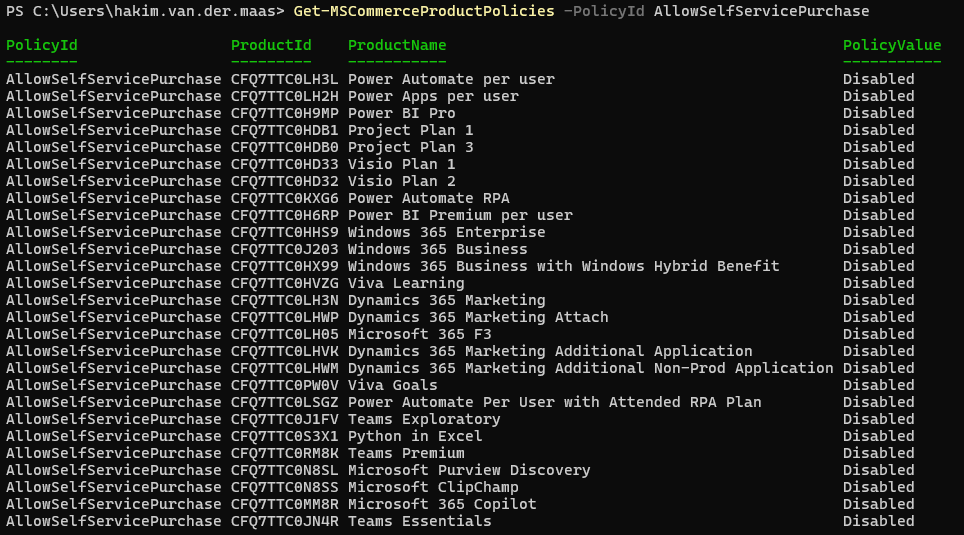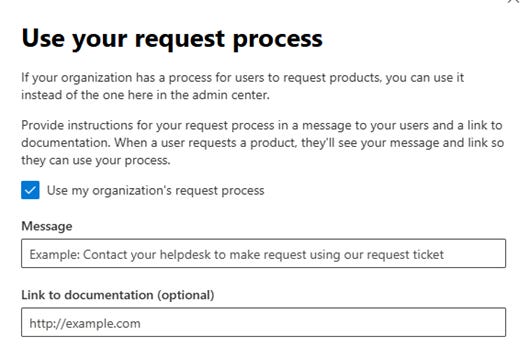How to hide the "Upgrade Copilot" button for your organization
I’m sure I wasn’t the only one surprised to see a big not-so-beautiful “Upgrade Copilot” button appear in the M365 portals of people in our organization without a M365 Copilot license. Especially considering Microsoft gives you the option to enable or disable self-service purchase and define your own request process (more on how to check these settings for your organization later). My first reaction was: “Why is this on by default?”, quickly followed by: “How can we turn this off?”
The short answers to those questions: It’s by design that this is enabled by default and you cannot hide or disable this button yourself. At this moment, there is no available option that allows you to hide the “Upgrade Copilot” button.
Still, we managed to make it disappear. How? I’ll tell you at the end. Not because I’m overly attached to cliffhangers, but because I think it’s important to also look at what you can configure yourself for your organization. So let’s start there.
Allow/don't allow self-service purchase
You can read in detail what exactly Microsoft defines as self-service here, but in short, it means that users are given the ability to independently purchase products (using their own credit card) or try them out via trials.
Important note: By default, all new products are set to allow users to make a self-service purchase. There currently is no way to disable all self-service and trials at the tenant level. You have to allow/don't allow this for each product individually.
Configuring in the M365 Admin Center
In the Microsoft 365 admin center, under Settings > Org Settings > Self-service trials and purchases, you can see which Microsoft products are available for self-service. Here, you also have the option to specify per product whether self-service is allowed within your tenant.
For each product, you have three options:
Allow Users can try or buy this product on their own.
Allow trials only Users can try this product for free, but cannot buy it themselves. When the trial ends, it does not convert to a paid subscription, but users might be able to request a paid license from an admin.
Do not allow No self-service purchases are allowed for this product, but in some cases, free trials might still be available, and users might be able to request a paid license from an admin.
Configuring via PowerShell
For those who feel more at home in the world of code than in admin portals: of course, this can also be checked via PowerShell—specifically using the MSCommerce module.
After connecting with
Connect-MSCommerceYou can check the status of your products by running
Get-MSCommerceProductPolicies -PolicyId AllowSelfServicePurchaseThis will give you a list with all products available for self-service, their ProductId's and the status if self-service is allowed.
To update the PolicyValue (wether self-service is allowed or not) of any of these products you can use the following cmdlet, where the possible values for the Value parameter are: "Enabled", "OnlyTrialsWithoutPaymentMethod" or "Disabled"
Update-MSCommerceProductPolicy -PolicyId AllowSelfServicePurchase -ProductId <ProductID> -Value "Enabled"Configure your (own) request process
Microsoft gives you the option to manage license requests when self-service purchase is disabled in your organization. You can configure this in the Microsoft 365 admin center via Billing > Licenses > Requests. More info on this can be found here.
You have two options here:
Use the default Microsoft method This is the standard option. If someone submits a license request through a Microsoft product, it will appear in the request list. Administrators then have the ability to approve or deny the request.
Connect your own request process This option allows you to include a custom message that users will see when they attempt to request a license. You can use this message to direct users to your own process—for example, by linking to a ServiceNow form for submitting requests.
My advice: Always choose the second option if you have an internal process in place for handling these kinds of requests. This way, you keep everything centralized instead of scattered across different platforms.
Hide the "Upgrade Copilot" button
Now, on to the part you probably came here for.
Even if you have self-service purchase disabled for Microsoft 365 Copilot and have connected your own request process, users without an M365 Copilot license will still see the “Upgrade Copilot” button in their M365 portal. This is despite notes like the one below, shown in Microsoft’s documentation on self-service license requests.
Shortly after we started receiving reports from people in our organization who saw the “Upgrade Copilot” button in their M365 portal, we opened a ticket with Microsoft asking whether and when they would provide a configuration option to show or hide this button. Within a few days, we received confirmation that Microsoft had disabled the button for our tenant.
It’s rare for something that is (as confirmed by Microsoft) by design to be changed without discussion, in just a few days. My suspicion is that not everyone at Microsoft agreed with this approach, and this may be their way of quickly helping organizations that feel the same. But that's just an assumption of course and there's no way for me that back that up with facts.
Conclusion
I fully understand that it’s very important for Microsoft to push Copilot as much as possible and to incentivize users to upgrade to a paid M365 Copilot license. However, this should not be done at all costs or forced upon organizations without giving them a choice.
Many organizations are actively working to prepare their processes and end users for a broader rollout of M365 Copilot. They should be given the opportunity to do so in a proper and controlled way. Actions like automatically pushing buttons such as the “Upgrade Copilot” button mainly force organizations to manage the surrounding conditions and explain what this means. Leaving them with less time to actually prepare their organization for large-scale adoption of M365 Copilot.